
Advanced Algorithm Swirl acts on the center of an image to 'twist'
it about the center point. It always swirls the image counter-clockwise,
but you will see below how to achieve interesting effects.
First of all, on the banner above, I used Advanced Algorithm
1 set to Swirl. The Font is
Kashmir.
In the banner below, you can see the effect of swirling a medium-long
banner.
One exciting swirl effects uses a narrow block of text within a wide banner.
The text needs to be a thick font, such as Helvetica Black Semi-bold
Bold below. To make short message into a long banner, I used a
Border set to
If you want to swirl a short gif, you can repeat the swirls. This will
use up more Advanced Algorithm spaces.
Here is a banner with Advanced Algorithm 1 set to
Swirl, followed by a banner with Advanced Algorithms
1 through 5 set to Swirl.
An interesting ''pinching'' effect can be created by using
the following options:
Advanced Algorithm 1 is set to Swirl the
banner, Advanced Algorithm 2 is set to Flop the
image horizontally, Advanced Algorithm 3 is set to
Swirl the image a second time, and Advanced Algorithm
4 is used to Flop the image horizontally back.
I wanted to make a sort of spidery banner, with a long block of text,
so I used Font
200x5.

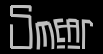
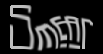

5x5.
Foreground Color was set to Red.
Advanced Algorithm 1 was set to Edge Detection
and Advanced Algorithm 2 was set to Swirl.

[banner] -- [activate] -- [examples] -- [documentation]